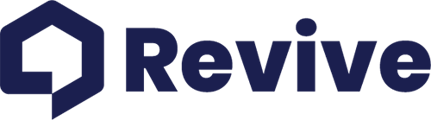Unlock detailed property insights with Vision AI by following these simple steps.
Diving into the world of Vision AI for your real estate needs is a game-changer. If you're ready to harness the power of advanced analytics for property evaluation, here's a simple guide on how to run a Vision AI report. First things first, you'll need an active subscription. If you're set up and ready to go, fantastic! If not, check out how to activate your subscription here.
Step-by-Step: Running Your Report
-
Log In to Revive: Start by logging into your Revive account.
-
Navigate to Vision AI: On the left navigation bar, click on the Vision AI tab. This is your gateway to insightful property analysis.
-
Add a New Report: Look for the "Add Report" button at the top right of your Vision AI dashboard and click it. We're getting started!
-
Enter Property Address: You'll be prompted to input the address of the property you're analyzing. Accuracy is key, so double-check those details.
-
Confirm Property Details: Next up, confirm the specifics like square footage, number of bedrooms, and bathrooms. These details help tailor the analysis to your property.
-
Upload Photos: It's photo time! Upload at least 10 photos of the property. For the best results, aim for 3 wide-angle photos per room, capturing each space from the corner for a comprehensive view. Once complete, select Start Analyzing button.
-
View Your Report: After the scan completes, click "View Report" to dive into your insights. You're now on the administrative view of your report, packed with data just for you.
Sharing Your Insights
While the administrative view is private, you have options to share your findings. Look for the "Share," "PDF," and "View Report" options for public views of the report that you can easily share with clients, partners, or family. These versions are stripped of administrative functions, making them perfect for distribution.

Quick Tips
-
Photo Quality: The accuracy of Vision AI's analysis heavily depends on the quality and angle of the photos you upload. Make sure they're clear and comprehensive.
-
Report Speed: With your photos ready, generating a report can take as little as 30 seconds. It's that quick to gain valuable property insights!
Disclaimer
Please note, the insights provided by Revive Vision AI are intended for illustrative purposes and should not replace professional advice. Always consult with real estate experts and tax professionals for decisions specific to your situation. Before proceeding with any renovations, engaging with Revive for a detailed property assessment and renovation consultation is highly recommended. Revive is dedicated to providing valuable information but cannot guarantee the accuracy or reliability of the data provided, as it is intended for informational purposes only.