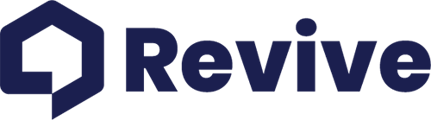A straightforward guide to managing your subscription preferences
While we're always sad to see a member of our community go, we understand that various circumstances might lead you to cancel your Vision AI subscription. Here's a simple, step-by-step guide to help you cancel your subscription smoothly through your Revive online account.
Steps to Cancel Your Subscription
-
Log Into Your Account: Begin by logging into your Revive account.
-
Navigate to Profile Settings: On the left side navigation bar of your dashboard, scroll down to find and click on your profile settings, often located at the bottom.
-
Access Vision AI Settings: Within your profile settings, look for the Vision AI tab. Click on this tab to proceed to the Vision AI subscription management area.
-
Manage Payments: On the right side of the Vision AI settings page, you'll find a button labeled "Manage Payments." Clicking this button will take you to the subscription management section.
-
Cancel Your Plan: In the subscription management area, look for the option labeled "Cancel Plan." Follow the prompts to confirm your cancellation.
After Cancellation
- No Further Charges: Once you've completed the cancellation process, rest assured that you will not be charged on the upcoming renewal date.
- Access Until End of Billing Cycle: Typically, you'll retain access to your Vision AI subscription features until the end of your current billing cycle.
- Reactivation: Should you decide to return and reactivate your Vision AI subscription in the future, we'd be more than happy to welcome you back and assist with the reactivation process.
Need Further Assistance?
If you encounter any issues during the cancellation process or if you have any questions about your subscription or other services, our support team is here to help. We're committed to providing you with the assistance you need, when you need it.