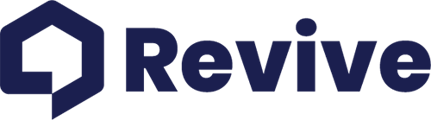A simple guide to keeping your payment information current
Keeping your payment information up to date is crucial for uninterrupted access to Vision AI's insights. Whether your credit card has expired or you simply want to switch to a different payment method, updating your details is straightforward. Here's how you can quickly update your credit card information within your Vision AI profile settings.
Steps to Update Your Payment Details
-
Log Into Your Revive Account: Start by accessing your Revive account. Make sure you're logged in to proceed with updating your payment information.
-
Navigate to Your Profile: Once logged in, head over to your profile page. You can find this at the bottom of the left sidebar. This is where all your personal and subscription details are managed.
-
Access the Vision AI Tab: Within your profile, look for the Vision AI tab. This section is dedicated to all settings related to your Vision AI subscription.
-
Manage Your Payment: In the top right corner of the Vision AI section, you'll notice a section labeled "Next Payment" alongside a "Manage Payment" button. Click this button to proceed to the payment management area.
-
Update Your Credit Card Details: Follow the prompts to enter your new credit card information. Make sure to double-check all details for accuracy before saving your changes.
And That's It!
You've successfully updated your credit card details. This ensures your Vision AI subscription remains active, providing you continuous access to valuable property insights.
Need Extra Help?
If you encounter any issues or have questions about updating your payment information (or anything else related to your Vision AI subscription), we're here to help. For more detailed assistance and to explore different ways to get in touch with a Revive representative, please visit: Can I Speak With Someone?